The consist creator forms the centre of Streamlined's gameplay and allows for trains to be put together and a route to be selected. It can be opened with the steam locomotive button in the top right.
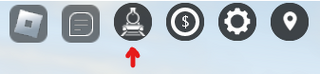
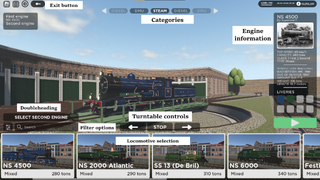
Choosing a locomotive
The first thing to do in the consist creator is to pick a locomotive or multiple-unit to form the basis of your train. Only two parts matter for this: the categories and locomotive selection.
Categories
The categories divide the available locomotives and multiple-units on fuel type. The consist creator defaults to the steam category. Streamlined currently has three categories: Steam, Diesel & DMU. The Steam category contains all steam-powered locomotives whilst the Diesel category contains locomotives powered by diesel or petrol. The DMU stands for 'Diesel Multiple-Unit' which contains all diesel multiple-units.
Locomotive selection
The locomotive selection at the bottom of the screen allows the player to pick any locomotive or multiple unit they want to use. The list can be moved to the left or right by scrolling (PC), swiping (tablets) or using the scroll bar underneath.
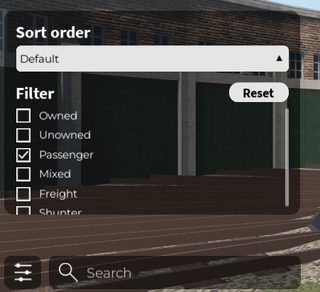
Additionally, a filter button and search box are present on the left, slightly above the locomotive selection. The filter button allows the locomotive list to be displayed in various different orders:
- Default - the standard option which displays locomotives by category (Passengers, Mixed, Freight & Shunter) and capacity within the categories;
- Name - this option will display the locomotive in alphabetical order;
- Capacity - this option displays locomotives by capacity, similar to default but without taking category into account;
- Length - this option displays the locomotives from shortest to longest;
- Weight - this option displays the locomotives from lightest to heaviest.
If multiple locomotives have the same number for an option, the conflicting locomotives will be sorted like the default option. The filter button can also limit which locomotives are displayed. By selecting from 'Owned', 'Unowned', 'Passenger', 'Mixed' and 'Shunter', the locomotive selection will only display locomotives that belong to at least one of the selected groups. As such, selecting both 'Owned' and 'Unowned' would still display every locomotive.
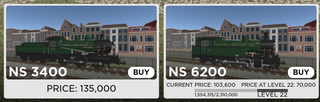
Unpurchased locomotives have an 'unlock level'. Every level the player is below the required unlock level will make the locomotive more expensive. If the unlock level has not yet been reached, the selection will show how much the locomotive currently costs and how much it will be at the unlock level. Purchased locomotives will display what type of trains and how much weight they can pull. Unlocked multiple-units will display how many passengers they can transport instead. Their infoboxes will tell how these passengers are divided among the three classes.
When selecting a locomotive, it will appear on the turntable and the infobox on the right will display additional information. If no model appears, a livery from the 'Liveries' section thats located below the infobox has to be selected. When the selection has been made, pressing the big green play button will allow the player to select their wagons.
When selecting a multiple-unit, it will appear on the train tracks and the infobox will provide additional information. If no multiple-unit appears, a livery has to be selected. After one has been picked, the available selection will shrink down to only show multiple-units that are compatible for driving together. When a choice has been made, pressing the big green play button will allow the player to pick a route.
Double heading
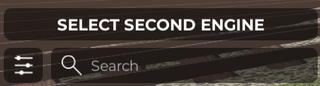
Owners of the Double Heading gamepass are able to pick a second locomotive by pressing the 'Select first engine' button. This will make all incompatible options disappear. Some locomotives are able to double head with different categories, in which case the category selection at the top will stay.
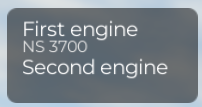
When a first locomotive has been selected, the button will change to say 'Select second engine'. This will select the locomotive that is currently set on the turntable.
Double heading works much simpler for multiple-units. Those, with the exception of gamepass units, are able to chose up to three multiple-units rather than two.
Choosing wagons & coaches
After the locomotive has been chosen, a similar screen appears. The category selection at the top will feature categories based on what type of trains the locomotive can pull. Passenger locomotives will only get the Passengers and Special categories, Freight locomotives will not have the passenger category, but all freight categories instead and mixed locomotives will have all categories. Shunters will have access to the General goods and Chemicals categories.
Freight
Freight wagons can only be picked from a single category; different categories cannot be mixed with the exception of Special freight wagons. Whether a special wagon is for freight or passenger trains can be checked in the in-game infobox or here on the wiki. Within any category, wagons can be mixed around so long as the chosen locomotive's capacity nor the length limit are exceeded. If no model appears, a livery from the 'Liveries' section has to be selected.
The amount of freight transported plays a large role in how much rewards are earned. This can be artificially increased by using a Special wagon. The full calculation is discussed in-depth in the Guide: Earning rewards.
Passengers
Coaches, or passenger wagons, can be mixed with Special passenger wagons. Whether a special wagon is for freight or passenger trains can be checked in the in-game infobox or here on the wiki. Coaches can be added into a train so long as the chosen locomotive's capacity nor the length limit are exceeded. Additionally, each Passenger and Mixed locomotive has limits on how many First and Second class coaches can be pulled.
The amount of passengers transported play a big part in how much rewards are earned. This can be artificially increased by using passengers of a higher class and using a Special wagon. The full calculation is discussed in-depth in the Guide: Earning rewards.
Shunting
Picking wagons for shunting works the same as for freight, except that the freight categories are limited and no Special wagon can be chosen.
Picking a route
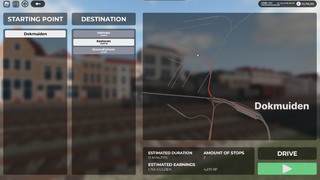
To select a route, a starting point must be selected on the left. Once one has been picked, a list of destinations will appear on the second list. These destinations have their unlock levels displayed under the destination name. Unlike locomotives, routes cannot be accessed if the player has not yet reached their unlock level. The map on the right will receive a red line once a starting point and destination have been picked; this is the route that will be driven. Along the red route there will be white dots with a black edge. These mark points where the train has to stop in order to (un)load.
Finally, underneath the map is a box which displays the amount of stops in the route, an estimated time and estimated rewards. The estimated time is based on tests and does not take the speed of the chosen locomotive or multiple-unit into account. The estimated rewards, noted as 'estimated earnings' in-game, however, do change based on which and how many wagons, coaches or multiple-units are in the consist.
If all is satisfactory, the big green button under 'DRIVE' can be pressed to spawn in the train. How to drive it is explained in the Guide:Driving.
